E7440 E7450 3RNFD Battery for Dell Latitude E7440 E7450 E7420 14 7000 7440 7450, 34GKR G0G2M PFXCR F38HT G95J5 T19VW 909H5 0909H5 451-BBFT 451-BBFV 451-BBFY E225846 5K1GW 0G95J5 Laptop Notebook
$20.99
E7440 E7450 3RNFD Battery for Dell Latitude E7440 E7450 E7420 14 7000 7440 7450, 34GKR G0G2M PFXCR F38HT G95J5 T19VW 909H5 0909H5 451-BBFT 451-BBFV 451-BBFY E225846 5K1GW 0G95J5 Laptop NotebookRead more We are a manufacturer of laptop battery andcharger replacements from 1998, with over 20 years of experience. You can…
E7440 E7450 3RNFD Battery for Dell Latitude E7440 E7450 E7420 14 7000 7440 7450, 34GKR G0G2M PFXCR F38HT G95J5 T19VW 909H5 0909H5 451-BBFT 451-BBFV 451-BBFY E225846 5K1GW 0G95J5 Laptop Notebook
Read more We are a manufacturer of laptop battery andcharger replacements from 1998, with over 20 years of experience. You can beassured that shopping with us is safe and secure. We have warehouses in NY,making sure that you can enjoy first-class support. In addition, the wholesaleorders are also welcomed, you can enjoy the business terms. Reliableperformance Extended battery life Safe use anywhere E7440 E7450 3RNFD Batteryfor Dell Latitude 14 7000 Specifications: Model: 3RNFD 34GKR G0G2MRating: 7.4V/ 11.1VCapacity: 47Wh / 6200mAh ( 34Wh / 3000mAh )Battery Cell: A+4-cellBattery Type: Rechargeable Lithium-ion BatteryCondition: New MainBenefits: Economical alternative to costly OEM batteries 100% compatible tomeet OEM specifications for safety and performance Constructed of high qualitymaterials and circuit board to ensure durability and performance Read morePress [CTRL + F] to search your laptop model/part number. Compatible PartNumbers: 451-BBFT 451-BBFV 451-BBFY 451-BBOG 451-BBFS E225846 34GKR 3RNFDPFXCR F38HT V8XN3 T19VW 5K1GW 05K1GW 909H5 G95J5 0909H5 0G95J5 G0G2M GV7HC0GV7HC X7JK1 0D47W C8GC5 KR71X MGH81 XJ8TX KKNHH CKCYH XM2D4 Compatible LaptopModels: for Dell Latitude 14 7000 Sereis Ultrabookfor Dell Latitude E7440Series Ultrabookfor Dell Latitude E7450 Series Ultrabookfor Dell LatitudeE7420 Series Ultrabook Laptop Battery Maintenance Tips: 1. When using your newbattery for the first time, you need to prime the battery by charging it to100% and discharging it to 20% for 3 times. If you don’t know how to install anew laptop battery, you can search “How to install a new laptop battery?” onwebsite. 2. DO NOT let the battery drain to 0%: If you constantly let it drainto 0%, the battery becomes unstable will be seriously degraded. 3. DO NOT keepyour battery always fully charged: Just like emptying your battery to 0%,keeping your battery permanently charged at 100% is very harmful. As time goesby, this will increase its internal resistance and reduce its capacity. 4.Perform regular charging cycles: If you don’t use your Laptop battery veryoften, it is important to cycle it (discharge => charge) regularly, at leastonce a month. Please store the unused battery fully charged. Do not store atlow power to prevent reduce the lifespan of a battery. Easy Ways To MaximizeBattery Life: 1. Change your laptop power plan settings. I would suggest youchoose the power saver plan. Then Change advanced power settings, scroll downto find Processor power management. Click the On-battery option and reduce theprocessor state to 20%. 2. Always keep your laptop neat and clean. The dusteasily enters the hardware through the vents which are meant to release theheat generated from various computer components. It then blocks the ventspreventing the outflow of the heat. This damages the computer parts includingthe battery. 3. Close Wi-Fi, Bluetooth, and other settings. You should keepthe Bluetooth and WiFi off when you’re watching movies or doing other thingswhich don’t require network connectivity. This can help your computer saveprecious battery life. Wymisnit Battery Features: True Capacity Highperformance batteries deliver 100% of the specified battery capacity, bringyour laptop come to life and won’t let your laptop down. “A+” Grade Cells Highquality battery cells ensure longer life, quicker charging, lower powerconsumption, improved safety and higher durabilty. 100% Meet OEM StandardWymisnit batteries meet all OEM specifications. Each battery is built inmulti-protection functions, such as short circuit, overheat & overload,overcharge and overdischarge for maximum safety. Up to 500 recharge cycles Topquality materials and circuit boards ensure durability and performance. Anewest generation LiNiMnCo batteries provide long cycle life. Read moreFrequently Asked Questions Q1: How to buy a replacement battery for yourlaptop? Method 1: Use System Information to find your laptop model Step 1:Press Windows + R to open Run window.Step 2: Input “msinfo32” in the empty boxand click OK to open System Information.Step 3: Keep in the System Summarysection, and you will find the System Model item in the right pane. Method 2:Remove Battery from Laptop to find your laptop battery part number Step 1:Switch off the laptop and unplug the power cable in case of electric shockStep2: Remove the back panel with the screwdriver. You should to this with careavoiding any harm to the laptop components.Step 3: Disconnect the cableconnected to the battery and then take out the battery. After that, you cancheck the specifications of your battery. Q2: Why the laptop does notrecognize the battery? Could be caused by battery loose. Please re-install thebattery and make sure that the battery cable and the motherboard interface aretightly inserted.Maybe due to conductive material damaged which the laptopmotherboard and battery anode and cathode contact position, you can try toconfirm it with your original battery.Check whether the battery drive is innormal condition, if not, download the corresponding driver software toupdate. Install A New Battery: You need to turn off your laptop and disconnectthe power.Disconnect the connection between the old battery and themotherboard to avoid unnecessary damage caused by disassembling the battery.Then unscrew the old battery screws one by one and carefully save eachscrew.Remove the old battery, carefully install the new battery on the batterycase, screw in the screw, and connect the wiring of the new battery.If youdon’t understand the above steps, you can search for the video about laptopbattery installation on YouTube. Maybe it will help you. Laptop BatteryInstructions: Discharge the new battery to 10% (not 0%), then charge(100%) andcycle 3-5 times to wake up the new battery.It can calibrate the state of thebattery by performing a complete and effective charging and discharging of thebattery once a month.Charge it to around 50% when you store it long term.Donot keep your battery below 5% or deep discharge state (long time 0%), mayturn on battery protection and cause the battery to fail to charge.Please feelwelcomed to notify us of any inconvenience or fault in our battery. Thefollowing are troubleshooting methods: Turn off the laptop.Unplug ACpower.Remove the battery.Replace AC power.Turn on laptop,allow OS to boot.Oncelogged into the machine, perform a normal shut down.Unplug AC power.Replacebattery. Read more 55Wh E7470 Battery 62Wh E5470 Battery 43Wh 7480 Battery62Wh E7440 Battery Model J60J5 6MT4T F3YGT 34GKR Voltage 7.6V 7.6V 11.1V 7.6VCapacity 55Wh 62Wh 43Wh 62Wh Cells 4-Cell 4-Cell 3-Cell 4-Cell Over-chargeProtection ✓ ✓ ✓ ✓ Over-current Protection ✓ ✓ ✓ ✓ Short-Circuit Protection ✓✓ ✓ ✓
Product Features
- SPECIFICATION: Type: E7440 E7450 3RNFD, Rating: 7.4V, Capacity: 47Wh, Battery type: A+ 4-cell / Lithium-ion, 100% brand new from manufacture. Grade A cells ensure fast charges and low power consumption. Each of our 6MT4T battery for Dell Latitude is CE-/FCC-/RoHS-Certified.
- COMPATIBLE LAPTOP MODELS: Compatible for Dell Latitude 14-7000 E7440 E7450 E7420 7450 7440 7450 7420 Battery Ultrabook 7000 Series Notebook Battery.
- COMPATIBLE PART NUMBERS: Compatible for Dell Latitude 451-BBFT 451-BBFY F38HT V8XN3 G95J5 7420 909H5 5K1GW OG95J5 GOG2M E225846 GOG2M TI9VW OG95J5 5KIGW 7440 34GKR 3RNFD PFXCR 05K1GW G95J5 GV7HC 0GV7HC X7JK1 0D47W C8GC5 KR71X MGH81 XJ8TX CKCYH KKNHH XM2D4 Battery.
- SECURITY & RELIABILITY: Our E7440 E7450 3RNFD Batteries for Dell are assembled from top quality material and circuit boards to ensure fast charges and low power consumption, 100% New from Manufacturer, Overcharge and Overdischarge Circuit Protection, Over-temperature and Short-circuit Protection, up to 500 recharge cycles over the life of the battery, meet OEM standard. You can buy it with confidence and use it safely.
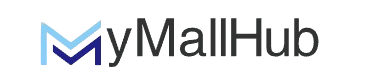







Reviews
There are no reviews yet.